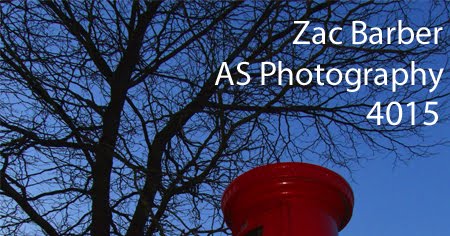This is an image that I composed from 2 images. Using a tutorial I picked up several tips to make the image look more realistic. I learned to use the 'Feather' tool so it blends the outline of the object blend more.
I also found out that you can add and deduct from a selection when using the selection tool. This is good when selecting small corners that the lasoo tool cannot.
I also found out that a good way of blurring an image is to select part of the fore/back ground instead of the hole image. Then blur the hole image so different sections are blurred different amounts.
I then tried putting these skills into 2 images of my own: