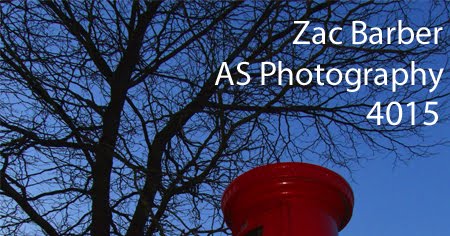Wednesday, 30 September 2009
Monochrome
I got my original image and selected the base layer. Then I clicked on:
"Create adjustment layer"
Then:
"Hue/Saturation..."
I then put the Saturation to zero.
This produced an image like the one below:
Once I was at this stage I went back onto the "Create adjustment layer" option and adjusted the Hue/Saturation. From there you can edit the Hue, Saturation and Lightness.

When adjusting the Hue, Saturation or Lightness, it brings up a box like this:
I then Inverted the image. I did this by clicking:
"Create adjustment layer"
Then:
"Invert"
Once I had adjusted all these factors I was left with my resulting image.

Then:
"Hue/Saturation..."
I then put the Saturation to zero.
This produced an image like the one below:
Once I was at this stage I went back onto the "Create adjustment layer" option and adjusted the Hue/Saturation. From there you can edit the Hue, Saturation and Lightness.

When adjusting the Hue, Saturation or Lightness, it brings up a box like this:
I then Inverted the image. I did this by clicking:
"Create adjustment layer"
Then:
"Invert"
Once I had adjusted all these factors I was left with my resulting image.

Subscribe to:
Comments (Atom)