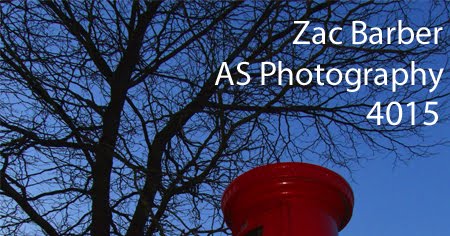To capture my animation I could've used a video camera and record it straight onto the PC, but i prefered to use my SLR to take the images and then join them together into a sequence.

Once I had taken all of my still images I put them into Adobe Premiere and combined them to make a video. I then edited the length of the clip to either slow down or speed up my animation.
In my case the speed I needed was about 1000%.